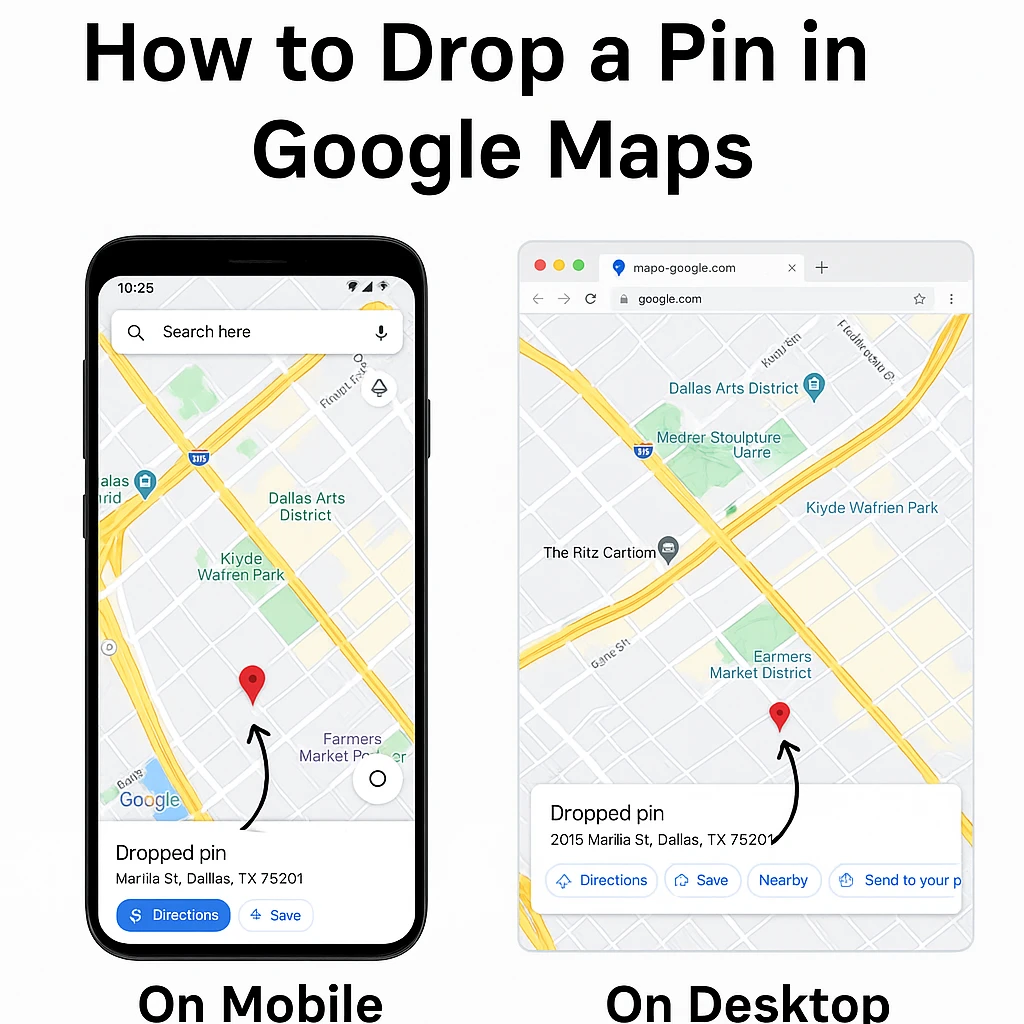Google Maps is one of the most widely used navigation tools in the world. Whether you’re trying to meet a friend at a precise location, save an address for later, or mark an important business spot, dropping a pin in Google Maps can help. If you’ve ever wondered how to drop a pin in Google Maps, this guide will walk you through the process—on both desktop and mobile devices.
Understanding how to use pins efficiently can save you time and ensure you never get lost again. Let’s explore how to drop a pin in Google Maps and how it can make your life easier.
What Does Dropping a Pin Mean?
When you “drop a pin” on Google Maps, you’re placing a digital marker on a specific point on the map. This can be useful if:
-
The address doesn’t exist in Google Maps
-
The location is off-road or remote
-
You want to mark a spot for future reference
-
You need to share your exact location with someone else
Pins are especially useful in both personal and business situations. If you’re running a local business, you can even pin your store’s location to improve local SEO and customer access.
How to Drop a Pin in Google Maps on Mobile
Mobile is where most people use Google Maps. Whether you’re using Android or iOS, the process is very similar.
Step-by-Step Guide:
-
Open the Google Maps App
Launch the Google Maps app on your Android or iOS device. -
Find the General Location
Search for a nearby address or scroll to the area on the map where you want to place the pin. -
Tap and Hold
Press and hold on the exact spot where you want to drop the pin. A red pin will appear. -
View Pin Details
At the bottom, a box will show details like the address, coordinates, and options like directions or saving the location. -
Save or Share
-
Tap Save to add it to a list like “Favorites” or “Want to go”.
-
Tap Share to send the location via apps like WhatsApp, Gmail, or Messages.
-
This feature is great when the address doesn’t appear correctly or when you need precision, such as in large open areas or unfamiliar places.
How to Drop a Pin in Google Maps on Desktop
Using Google Maps on your desktop gives you more visibility and control over the map area. Here’s how to drop a pin:
Step-by-Step Guide:
-
Go to Google Maps Website
Visit maps.google.com on your web browser. -
Search or Navigate to a Location
Enter the name of a nearby place, or use your mouse to drag and zoom to the desired location. -
Click the Location
Left-click on the exact spot where you want to drop the pin. A small grey pin will appear. -
View Location Details
An information box will appear at the bottom of the screen with address and direction options. -
Save, Label, or Share
-
Click Save to add it to your lists.
-
Click Label to name the location for easy future reference.
-
Click Share to generate a link you can send to others.
-
This method is perfect for planning trips or organizing events where you need to mark meeting points or specific places.
Read More: What Does the Yellow Heart Mean on Snapchat? Explained Simply
How to Use Dropped Pins Effectively
Now that you know how to drop a pin, here are some smart ways to use them:
1. Save Important Locations
Use pins to mark places you visit often or want to visit in the future—restaurants, tourist spots, offices, or your hotel while traveling.
2. Share Directions Easily
Instead of explaining how to get somewhere, drop a pin and share the link. It saves time and avoids confusion.
3. Plan Business Logistics
Businesses can use dropped pins to plan deliveries, schedule appointments, or analyze customer reach areas.
4. Create Custom Maps
With Google My Maps (a separate tool), you can create entire maps with multiple pinned locations, which is useful for travel planning or business mapping.
How to Remove a Dropped Pin
Accidentally dropped a pin or no longer need it? Removing it is simple:
-
On mobile, just tap “X” or tap anywhere else on the map.
-
On desktop, click on a different area or close the information box that appeared.
Why Dropping Pins is Useful for SEO and Local Businesses
Knowing how to drop a pin isn’t just for navigation. For businesses, this small action can improve visibility in local search results.
If your business location isn’t correctly mapped or your customers are facing difficulties in finding you, you can drop a pin, save it, and then submit that location through your Google Business Profile. This is especially helpful in competitive markets like India, where local search performance matters a lot.
To optimize your Google Maps presence and increase local leads, explore our expert SEO Services in India. Our team helps businesses claim, optimize, and manage their Google Business Profiles for better map visibility and more customers.
Final Thoughts
Dropping a pin in Google Maps is a simple but powerful tool that can make a big difference in your daily life and business operations. Whether you’re meeting a friend in a park, planning a road trip, or guiding customers to your store, mastering this feature will serve you well.
It’s quick, free, and effective—and now you know exactly how to do it on both mobile and desktop devices.
If you’re a business owner looking to improve your online presence and get discovered by more local customers, don’t underestimate the power of map-based visibility. Learn more through our tailored Google My Business Profile (GMP) SEO Services and Local SEO Services.